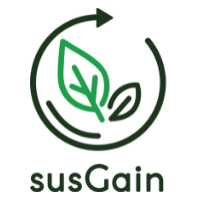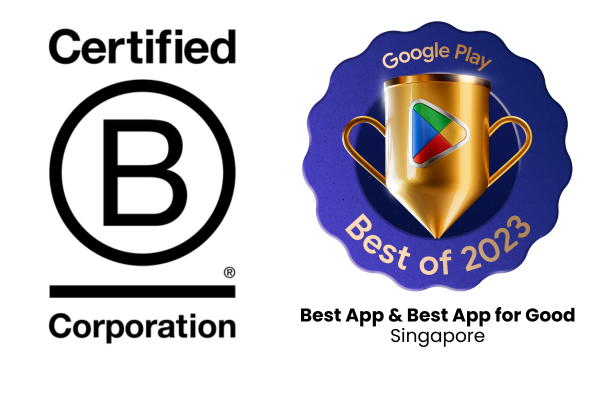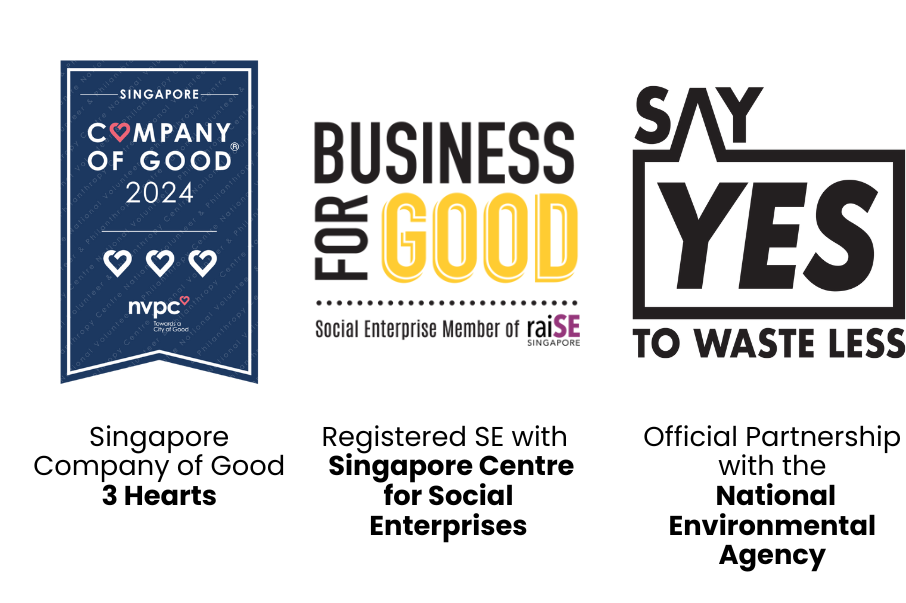I’m unable to ‘Confirm GPS’, what shall I do?
Please follow these steps to troubleshoot:
- Confirm that GPS is enabled: To use this function, make sure you gave permission to use GPS. To check, go to ‘More’ in the menu bar and tap on ‘Settings’ and ‘Permission’. Ensure that you allowed Location to proceed.
- Calibrate your GPS: On the map, click on the black arrow in the bottom right corner to calibrate your GPS. For the GPS validation to work, the red GPS dot and the green data point dot need to be within at least 30m radius.
- Improve your location’s accuracy on Google Maps: If your GPS is not showing your current location, close the susGain app and open Google Maps to follow these instructions. Once your location is accurate on Google Maps, open the susGain app and try again.
- Contact us: If you still encounter any issue, contact us at contact@susgain.com so we can assist further.